Emote Widgets are here — Scene Editor Beta Update
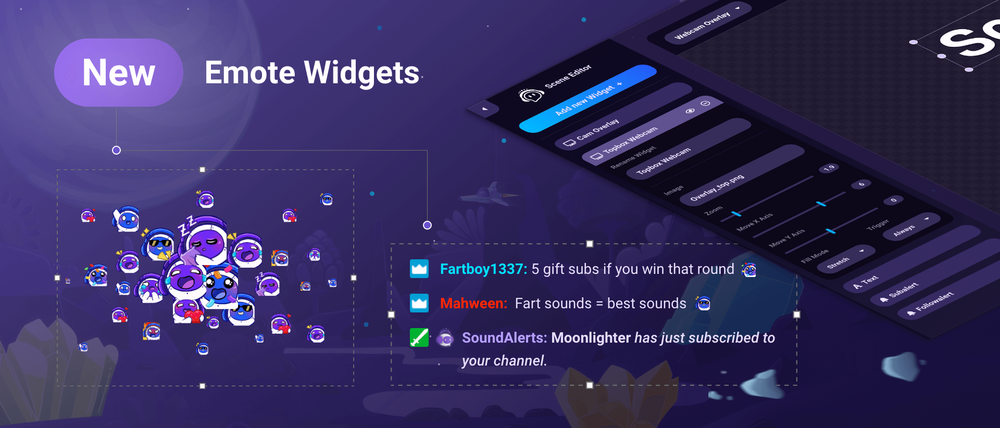
The channel emotes are a part of a streamer's branding and fuel community insiders, running gags along with the individual chat meta—to cut a long story short: Emotes are essential to your livestream. That's why we focused on implementing a variety of livestream widgets that support your favorite emotes within the current Beta of our Scene Editor. You can use these to display your emotes in three different ways. The best thing? All of the popular libraries are supported. The widgets are compatible with:
- All emotes by Twitch
- FrankerFaceZ
- BetterTTV
- 7TV
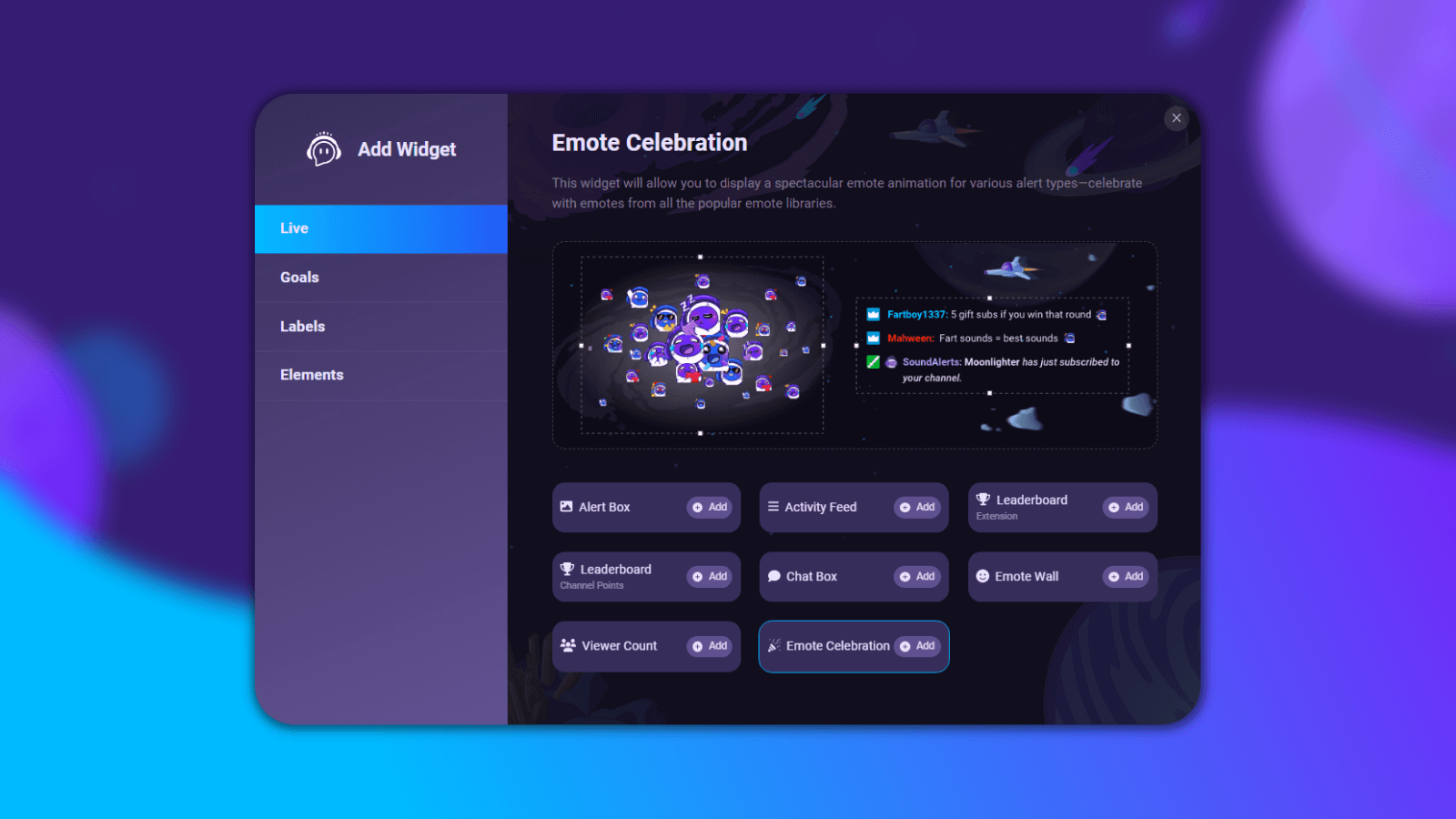
Video Preview
In this quick video showcase, our Creative Director Marvin will guide you through the newest addition to our Scene Editor Beta,
Available Emote Widgets
This article will showcase all available emote widgets and highlight valuable things you can do with them. To use them, you must activate the Scene Editor Beta by visiting the "Overlays" page in the Sound Alerts Dashboard and clicking on the opt-in link at the top. Our current list of emote widgets includes:
- The Chat Box widget, which allows you to display your chat to your audience
- The Emote Wall widget, which will showcase emotes on your stream as soon as they appear in the chat
- The Emote Celebration widget, which triggers emote animations that are bound to your alerts
The Sound Alerts Chat Box Widget
Use our Chat Box widget to display a stylish version of your chat. The perfect companion for all of your Just Chatting segments and scenes. You can customize the widget and adapt the font, the font size, the text alignment, and more. It will also display all the emotes used in chat, and you can simply adjust the size via drag-and-drop in the Scene Editor.

The Sound Alerts Emote Wall Widget
The Emote Wall widget will display the emotes used in chat within a designated area in your stream. Simply select the animation type you want to use and adjust other parameters like the size of the emotes or the duration. After that, your viewers can see occasional showcases of their favorite emotes synced with the chat.
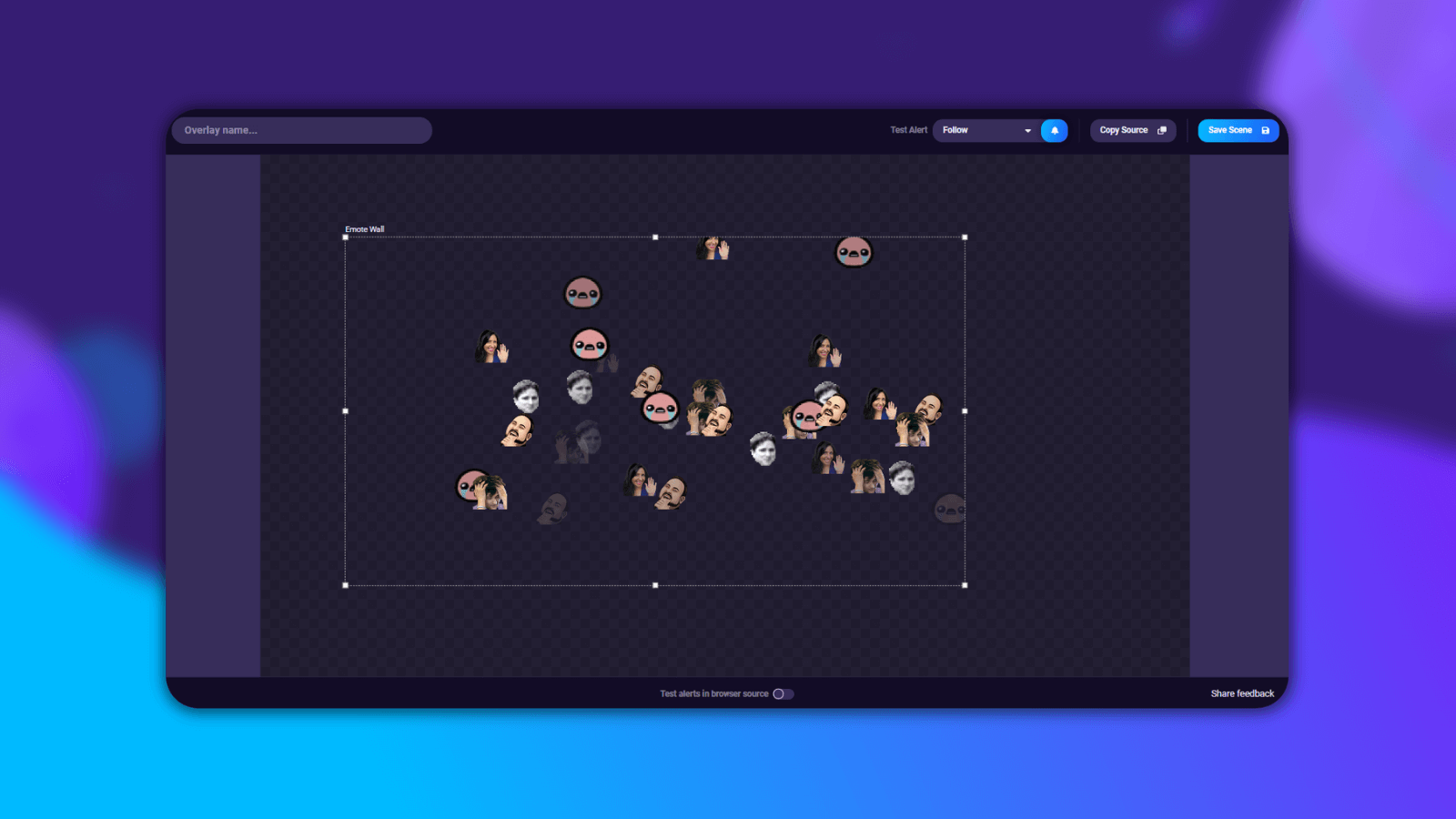
The Sound Alerts Emote Celebration Widget
This widget allows you to bind your alerts for the Sound Alerts Twitch Extension, Sound Alerts with Channel Points, and other alert types to an emote animation. Select one of the animation types, like Fireworks or Waterfall, and add all emotes of your choice. After that, your viewers will be greeted with an extraordinary emote celebration every time they activate one of the selected alerts.
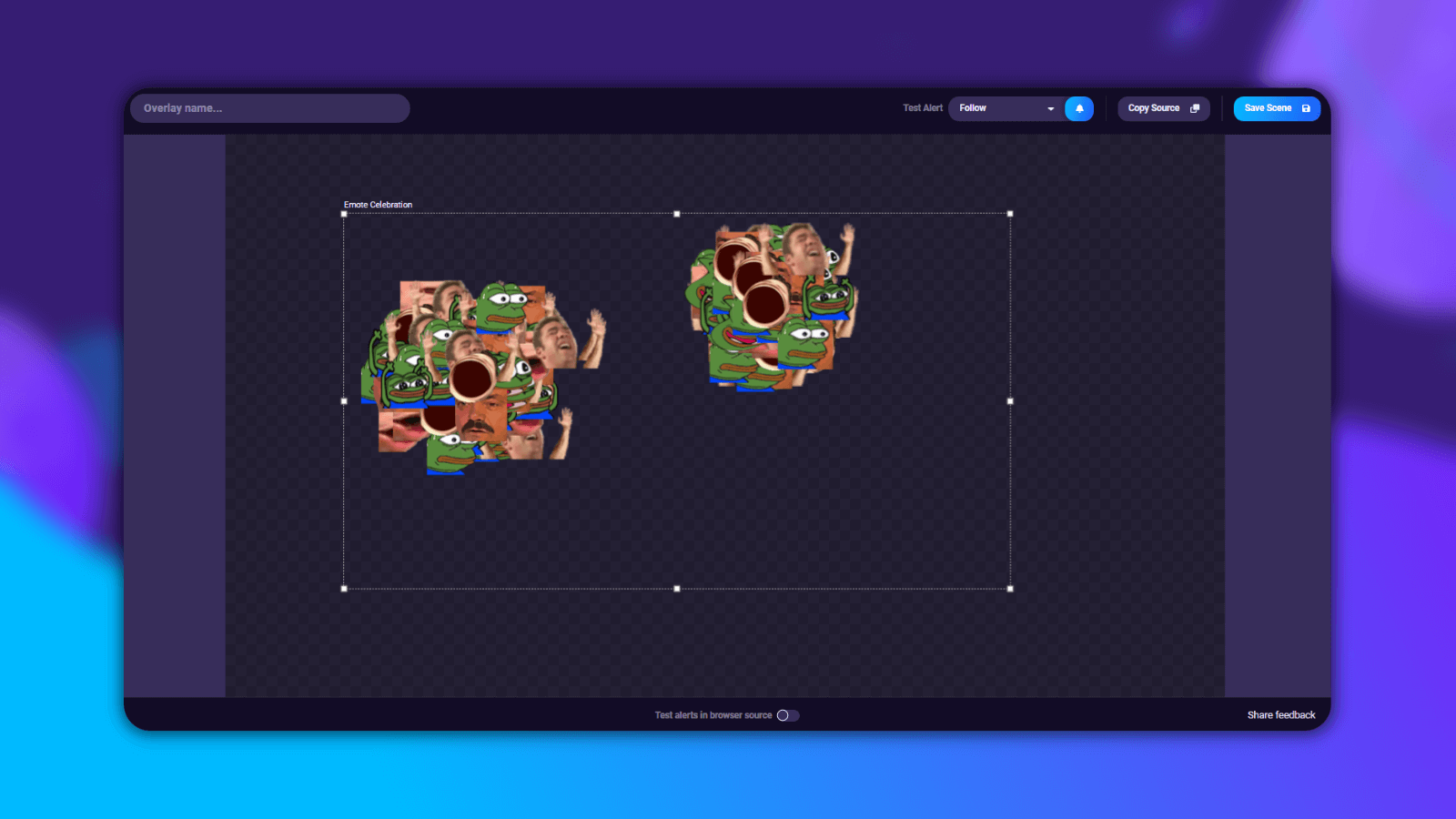
Highlight your emotes—the Sound Alerts way
That's it for our quick showcase. All the presented widgets are free, and you can try them out now. You can request new features for Sound Alerts in our idea board and join our Discord server to become a part of our content creator community.
Thank you for using Sound Alerts—we will keep you posted about new features and updates on the Sound Alerts socials and this blog. Until then—happy streaming!




