Automated Clip Creation for your Twitch Highlights — Guide
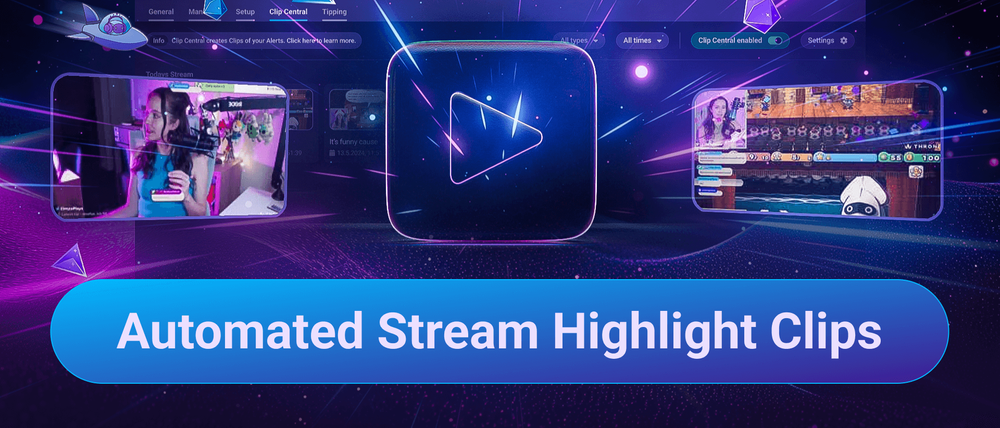
Finding the proper Twitch clips and highlights to share on social media after a long streaming session can be a tedious task. In this guide, we want to show you how to automate finding the best highlights in your stream so that you can post them on social media in no time using our tool, Sound Alerts.
How Can I automate the Clip Creation for my Twitch Highlights?
The process of automating social media highlights based on your Twitch clips is surprisingly simple. Fundamentally, you will need two things to start the creation of clips — this includes:
- An active alert setup within our free all-in-one solution, Sound Alerts
- Activating the feature Clip Central in your Sound Alerts Dashboard
This setup will allow the automation to create Twitch clips for selected stream events, such as viewers using Bits or Channel Points, which are often connected to your stream's best moments.
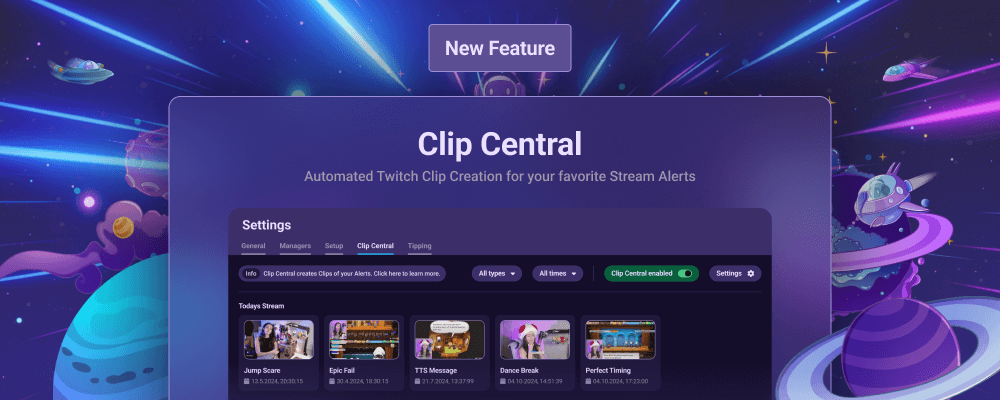
Enabling Clip Central and Sound Alerts on your Twitch Account
Simply follow these steps to unlock automated Twitch clip creation on your channel. Please note that automated clips for Bits and Channel Points are only available to streamers with the Partner or Affiliate status. Other streamers can use the clip automation with tips on our Tipping Page.
- Open the Sound Alerts Dashboard and complete the steps on the setup page.
- Ensure you activate our Twitch Extension if you want to use the clip automation for Bits.
- Visit your "My Alerts" page and click on "+ Add new button". Select the alert type you want. For this example, we will use "Text-to-Speech", which plays voice messages from your viewers in the stream.
- Use the settings on the right to customize your Bits alert. Depending on the size of your audience, we recommend a value between 100 and 500 Bits.
- Repeat these steps for as many alerts as you want — your viewers can activate them via the Twitch Extension panel or overlay.
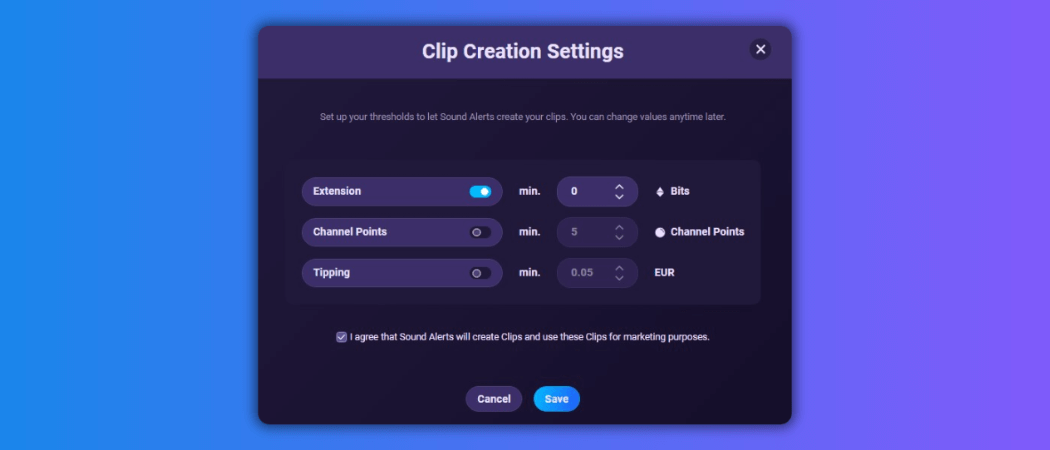
Now it is time for the last step, which activates the Twitch clip automation via Sound Alerts Clip Central.
- Visit the Clip Central in your Sound Alerts Dashboard.
- Activate it, and make sure to select the alert types you have — for our example above, you need to turn on "Extension".
- Activate the marketing consent check box and let us highlight your clips on social media.
- Save your settings via the button below.
You successfully activated the automation — your clips will appear on your Sound Alerts Dashboard based on your filters after your next stream.
Endless Possibilities for your Stream
Sound Alerts offers much more than automated clip creation for Twitch and lets you customize every part of your stream with great overlays, widgets, and monetization opportunities. Stay updated by following us on our socials. Happy streaming!




