Funny Alert Sounds for your Stream — Guide & Setup
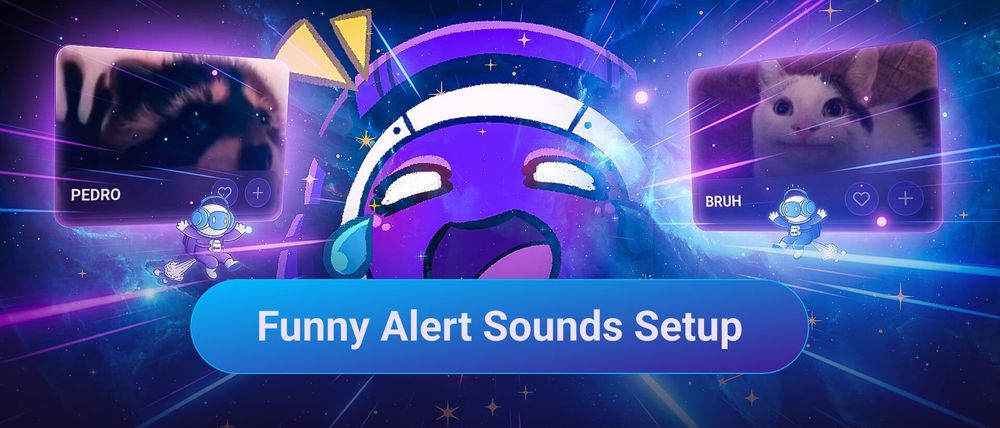
Alerts in your stream can create unique moments with your community that some viewers may remember forever. As a streamer, you have various options to customize these alerts with different alert sounds, animations, or alert types. Funny alerts might be the most popular category in the current Twitch scene — this guide will show you how to set up funny alert sounds for your stream in less than 10 minutes.
The best Tool for funny Alert Sounds
You will need a proper tool compatible with your streaming software to set up your funny alert sounds. We recommend our tool, Sound Alerts, which allows you to set up funny alerts for your stream without any prior technical knowledge. It is compatible with the most common streaming software like OBS or Streamlabs Desktop and can be used seamlessly on Twitch. Sound Alerts also includes a huge meme library and lets you upload your own sounds and videos. You can use our video guide below to get started or visit the Sound Alerts Dashboard.
How to set up funny Alert Sounds for your Stream
Follow these steps to get started with funny alerts for your livestream. In this example, we will set up a follower alert. Still, you can set up Sound Alerts for all other alert types or create an interactive soundboard for your viewers on Twitch.
- Visit the Sound Alerts Dashboard and complete the initial setup
- Go to the Sound Alerts Community Library
- Select the "Funny" tag on the left or search for a funny meme you like
- Click on the "+" button to select the funny alert sound
- You can now choose the alert type you want to set up — in our example, we'll move forward with "Other Alerts" and "New Follow"
- Click on "Add Alert" at the bottom
- Congratulations, you completed the setup for a funny alert sound — you can repeat the steps above to create funny alerts of all types
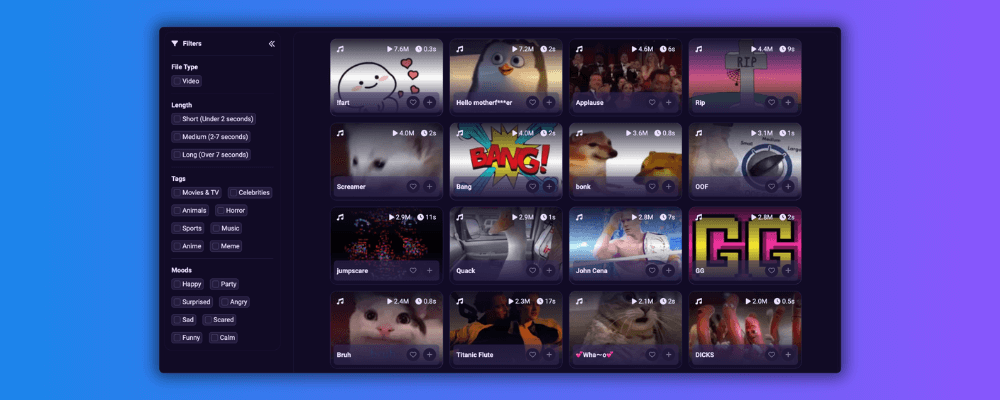
Customize your Stream with more funny Elements
Sound Alerts lets you set up all kinds of funny elements for your stream, including Channel Points rewards for your viewers or Text-to-Speech alerts. Try out all the possibilities in the Dashboard, and make sure to follow our socials to stay up-to-date. Happy streaming!




