The ultimate Subathon Overlay for your Stream — Guide
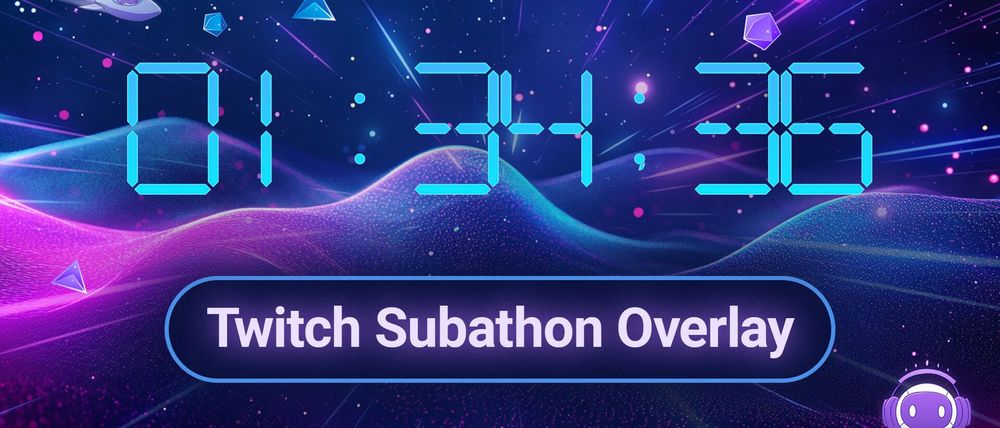
Subathon livestreams became one of the most popular event types among content creators. Hosting one can keep you engaged with your audience for a long time and add more thrill to your show because it could end anytime. In this blog post, we want to show you how you can enhance your Subathon experience for you and your viewers with the help of our helpful set of tools and overlays.
What is a Subathon?
A Subathon is an open-ended stream that gets longer as more people subscribe (leave a Sub) to your channel. The core component of a Subathon is the Subathon timer, which lets you customize a dynamic streaming overlay that changes based on the number of subscriptions. Additionally, you can add other viewer events, such as Bits, to your Subathon timer to reward viewers who activate them on your channel. Streamers should be aware that Subathon streams can be lengthy and quickly take longer than usual 8- to 12-hour streams. Because of that, it is essential to prepare yourself for these streams with enough sleeping breaks in the stream schedule, a healthy diet, and more that helps your body with the additional stress of a Subathon.
What do I need for a Subathon Stream?
As described before, there is only one core component that every Subathon stream needs — the Subathon timer overlay! Luckily, our tool Sound Alerts includes an intuitive and easy-to-use widget that you can add to your stream with a few simple steps. Let us show you how:
- Visit the Sound Alerts Scene Editor
- Click on "+ Add new Scene" on the top right
- The view you see now is your stream — select "Add widget+" on the top left
- Choose "Goals", select "Subathon" and click "+Add"
- Use the settings on the left side to adjust the style and time settings of your Subathon overlay
- After that, select "Save" in the top right and enter a name for your scene
- Now click "Copy Source URL" in the top right. You can add this browser source URL to OBS, Streamlabs Desktop, or other tools by adding it to your source list as a "Browser" or "Web" source and pasting the link
- Your Subathon overlay will now display on your stream as long as the browser source is visible.
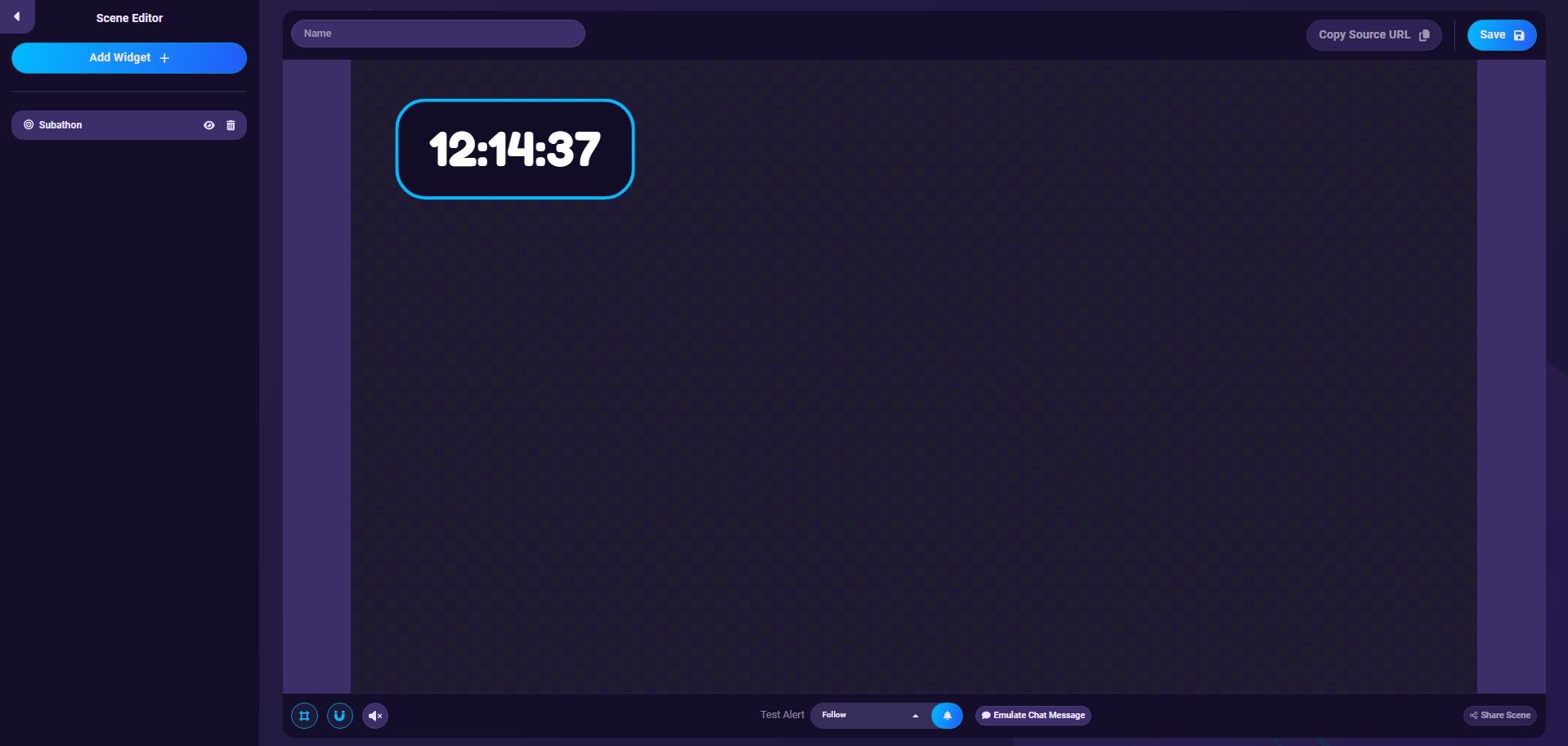
Get started with your Subathon!
With the technical implementation out of the way, you are ready to start your first Subathon. Make sure to plan your content beforehand to easily entertain your audience in case the stream gets longer than expected. Getting enough exercise and eating a healthy diet during the stream is also very important. Sound Alerts offers various other interactive tools to enhance your streaming experience — feel free to follow us on our socials to not miss out on any new updates. Happy streaming!




