Customized Chat Overlays with CSS for Twitch — Guide
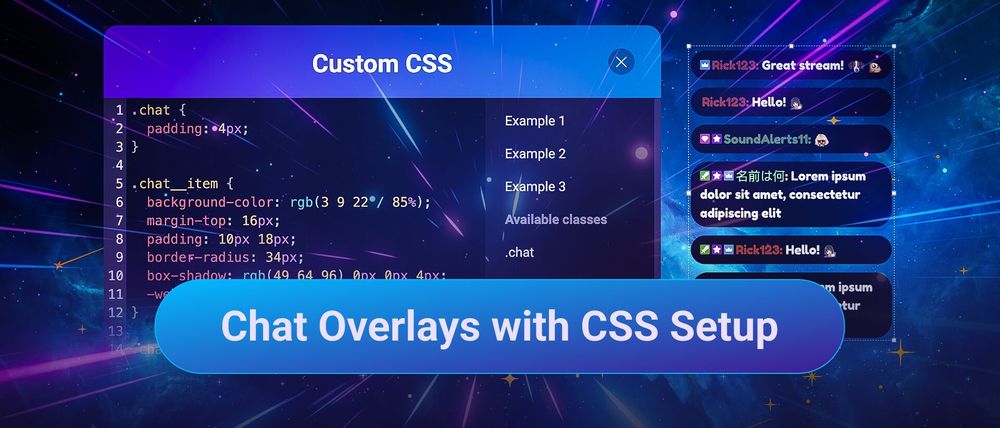
A Twitch chat overlay can be an essential part of your streaming scenes as it enables additional recognition for your viewers and a new way to read the chat while watching the stream. There are several ways to customize your chat overlay on Twitch, and this guide will show you how to do that in a few simple steps — including the possibility of using CSS for additional formatting.

The best Tool for customized Chat Overlays with CSS
Our all-in-one streaming tool, Sound Alerts, includes a Scene Editor that lets you add various interactive widgets and overlays to your stream. You can start by visiting the Sound Alerts Dashboard setup page. The video below shows you a quick preview of some things you can do with the Sound Alerts chat overlay.
How to customize the Twitch Chat Overlay with CSS
Follow these steps if you want to change the way your chat overlay looks by using CSS or some of our CSS templates to match your stream design:
- Visit the Scenes tab of the Sound Alerts Dashboard
- Click "+ Add new Scene" on the top right
- Click "Add Widget +" on the top left
- Select the Chat Box widget and click "+ Add"
- Use the left sidebar to enable basic customizations for your chat
- If you want to proceed with CSS customizations, scroll down on the left and select "Custom CSS" at the bottom
- You can select Example 1 to 3 to enable some of our templates and use the "Emulate Chat Message" button at the bottom to see how they look like
- After your customizations, click on "Save" at the top right and select a name for your scene
- Use the "Copy Source URL" button at the top right to include the chat widget browser source in OBS or any other tool you are using (select the "Browser" category in the sources tab and paste the link you just copied)
- Congratulations, your custom CSS chat overlay is now active in your stream
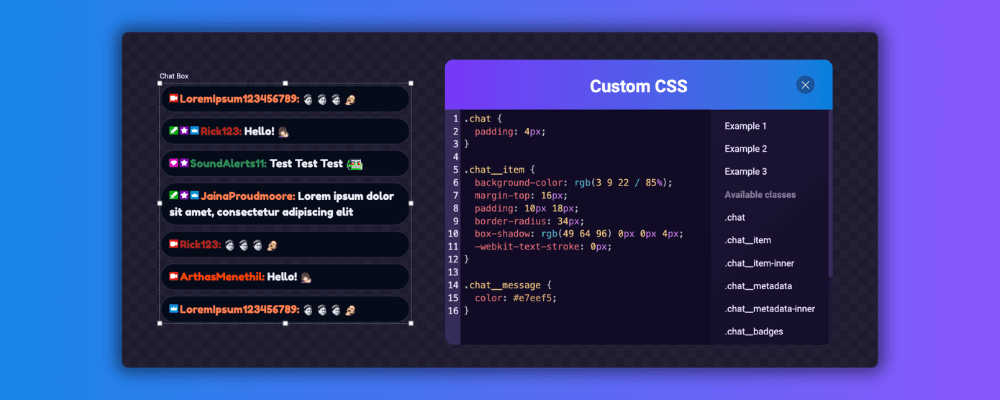
Your Chat never looked this good!
Sound Alerts offers various possibilities to adapt and edit your scenes to match your streaming style and designs, so feel free to check out all the other widgets available within the Scene Editor. Stay up to date on our newest features by following our socials. Happy streaming!




