Streaming Tips Setup — Guide
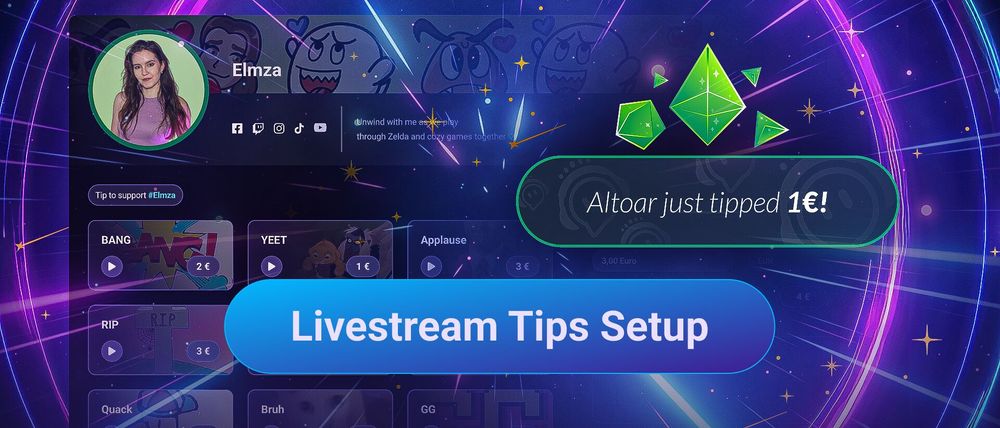
There are many ways to interact with your community and monetize your livestream on platforms like Twitch at the same time. One of the most popular methods is tipping (which some of you refer to as stream "donations" even though they do not have a charity cause). Setting up stream tips allows your viewers to send you money in exchange for an interaction like an animation or sound that appears live. In this guide, we want to show you how to set up your own Tipping Page and customize it with different animations, Text-to-Speech, sounds, and more.
What are Streaming Tips?
Typically, streaming tips allow your audience to send you money via interactive payments from platforms like PayPal or direct credit card transactions. These payments can include any amount of money and activate different kinds of fun or surprising interactions for the streamer and viewer. Many live content creators use them to increase their streaming income and offer exclusive rewards to their community.

What is the best Tool for Streaming Tips?
We usually recommend our tool Sound Alerts for setting up your own Tipping Page. It is an all-in-one streamer solution with a Tipping Page feature and other useful tools like animations, stream alerts, Text-to-Speech, a Chatbot, and more. The setup of Sound Alerts requires no technical knowledge and can be done in less than 10 minutes. The Tipping Page also works on all streaming platforms like Twitch and YouTube.
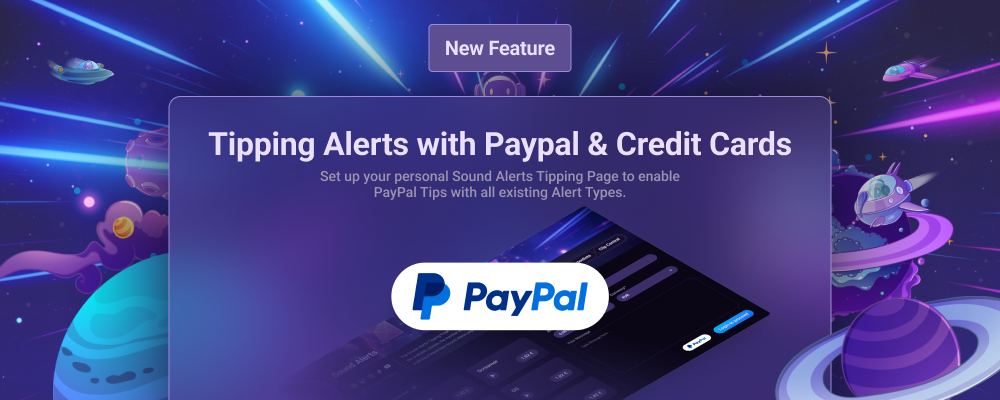
Tipping Page Setup
Before you start with the setup, make sure you have these two things in place:
- A PayPal account (we recommend using a PayPal Business account as it further protects your privacy when displaying information to your tippers, but any account will do)
- A Sound Alerts account (make sure you complete the initial setup with the browser source here before you proceed)

With these two things ready, proceed with the following steps:
- Head over to your Tipping Page settings in the Sound Alerts Dashboard and click on "Connect" in the top right corner.
- Enter your PayPal email address in the text field and click "Send Verification Email".
- Open your email inbox and click on "Verify Email Address" in the mail you just received (make sure to check your spam folder or try to resend via the button in the popup if it did not arrive).
- Your Tipping Page is now activated — you can change all sorts of settings, like your currency or the page's design via the settings.
- Include your individual Tipping Page link in your panels and Chatbot so that your viewers know where to tip you.
- To set up your Tipping alerts with animations, sounds, and more, go to the "My Alerts" tab and select "Tipping".
- You can now set up different alerts for your Tipping Page and select their pricing via these settings.
- Your Tipping Page is ready to go as soon as you finish your alert selection! Ensure the browser source from the initial Sound Alerts setup is active so you can see them on-stream.
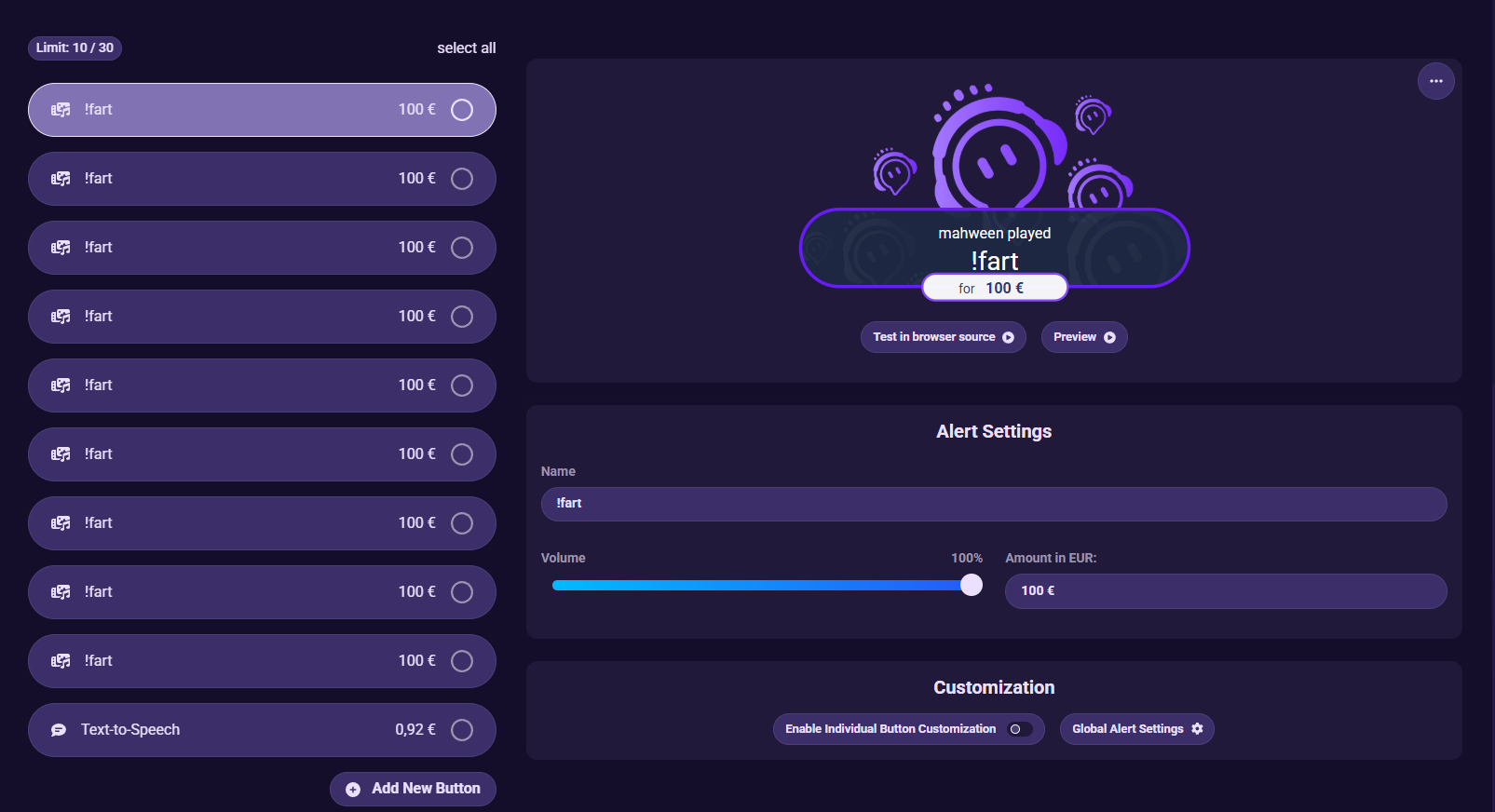
Explore more Stream Features
Tipping is only the start of your Sound Alerts journey. You can check out our Scene Editor to add awesome overlays for your Spotify song display or emote showcases. You could also use Text-to-Speech for Channel Points to let your viewers send you funny messages while you are live. Follow us on our socials to experience all new updates. As always, happy streaming!




