Streamlabs Sound Alerts — Guide & Setup
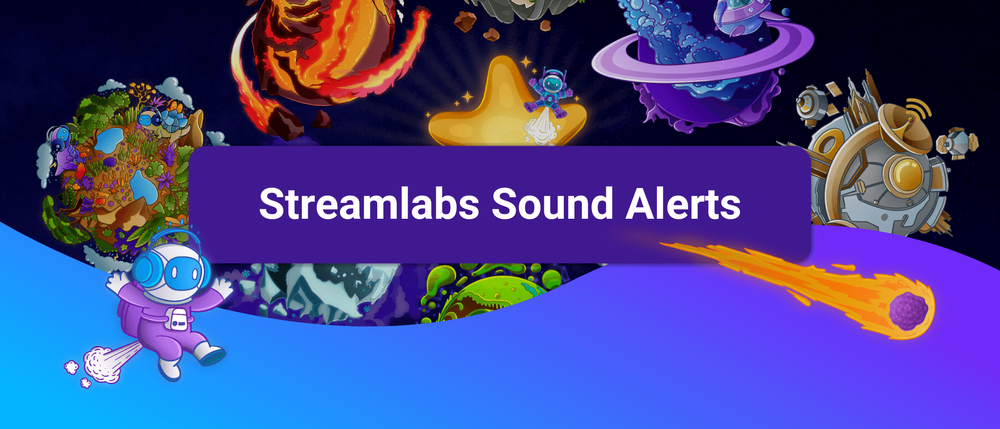
Streaming alerts can be a great way to interact with your community and enhance your show with unique moments. In this guide, we want to show you how to set up Sound Alerts using the Streamlabs Desktop software, a popular choice among many content creators. To begin, we'll assume that you have successfully installed Streamlabs — now it is time to pick a tool for your stream alerts.

Streamlabs Sound Alerts Tool
We recommend using our tool Sound Alerts for your Streamlabs setup since it is compatible with all features and alert types available on Twitch. Simply visit the Sound Alerts Setup Page and activate it within a few minutes. For more assistance, use our video guide below or visit our Sound Alerts Beginners Guide.
Here is a quick reference on how you can add the Sound Alerts browser source to Streamlabs:
- Visit the Sound Alerts Setup Page in the Dashboard
- Click "I use something else" on the right side
- Click on "Copy"
- Open Streamlabs Desktop
- Head to the Sources section in the bottom center and click on the "+" symbol
- Select "Browser Source"
- Paste the link we just copied into the URL section
- Click on "Close" to save it
- Now you can continue with the alert setup using the Sound Alerts Dashboard described below
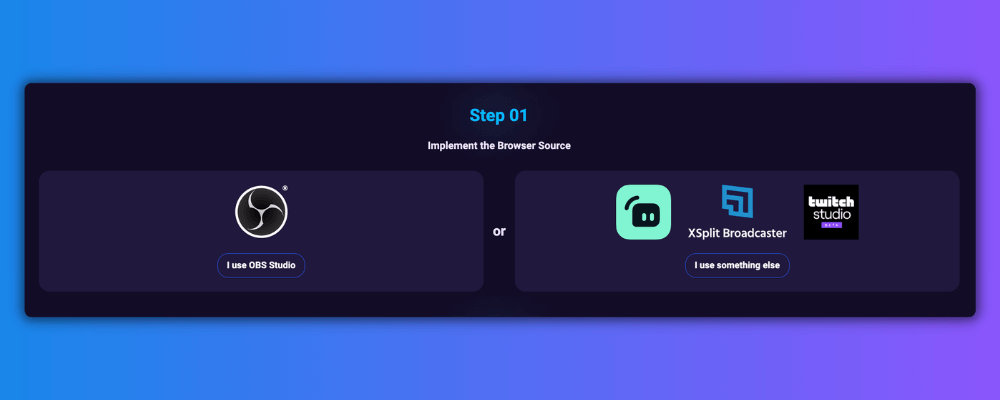
Activate Sound Alerts for Streamlabs
After completing the initial setup, head to the My Alerts tab of the Sound Alerts Dashboard. This page allows you to activate and customize all the common Twitch alerts and special ones, such as Video Share Alerts or Text-to-Speech. As an example, we will set up a simple Follower Alert for Streamlabs in this guide:
- Complete the setup process in the Dashboard
- Visit the My Alerts page
- Click on "Other Alerts"
- Click on "Add New Alert Event"
- Select "New Follower" on the right side
- Customize the animation, sound, chat notification, and more based on your preferences using the options on the right side
- Test the alert via the button on the bottom right to ensure everything works within Streamlabs
- Congratulations, you completed the setup for your first sound alert in Streamlabs
You can also use the same steps to set up other alert types in Streamlabs.
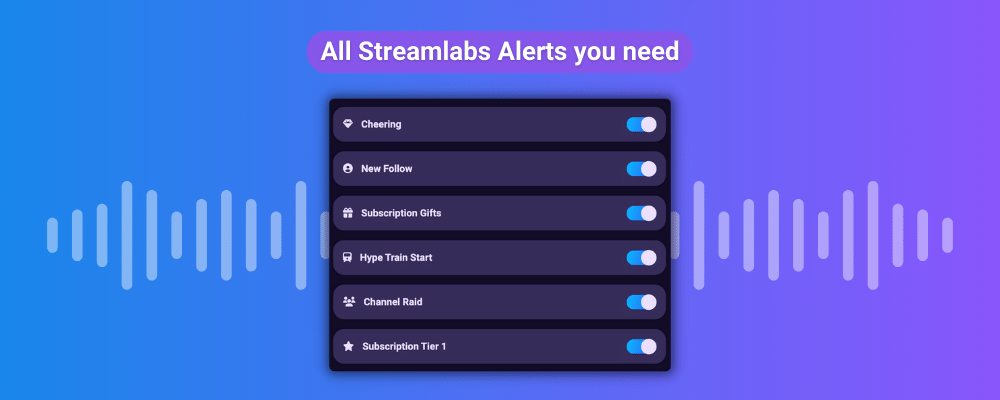
Your Streamlabs Sound Alerts have never looked better
Unleash the power of Sound Alerts by utilizing other features like the Twitch Extension or Channel Points alerts for your stream. Stay updated on all things Sound Alerts by following us on our socials. Happy streaming!




