The ultimate Mobile Sound Alerts Guide
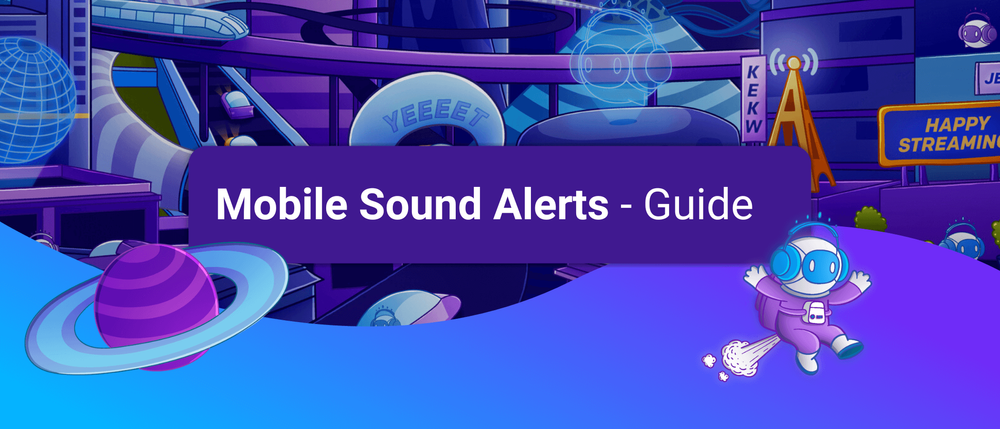
Sometimes, you want to leave your streaming room and explore other live content opportunities, such as IRL streaming. Interacting with your viewers while using your mobile streaming setup can be tricky and involves some technical challenges you must overcome. In this guide, we present an easy way to set up mobile Sound Alerts for your livestream on Twitch that work with all common streaming apps.
The Best Mobile Sound Alerts Tool
We recommend our tool, Sound Alerts, to start your mobile streaming journey as best as possible. Sound Alerts is an all-in-one solution for all alert types on Twitch, including Channel Points, Bits, Subs, Follows, and every other alert category. You can complete the setup in less than 10 minutes without technical knowledge. It also supports all common mobile streaming apps, such as PRISM Live and Streamlabs Mobile.

How to set up Mobile Sound Alerts for Twitch
To set up Sound Alerts for your mobile livestream, you will need a PC to open the Sound Alerts Dashboard and a mobile device with a suitable streaming app. For our example, we will be using the PRISM Live App, but you can use any app allowing you to integrate a browser source (this video shows you how to add a browser source in Streamlabs Mobile via the "Add Widget" menu). To set up mobile Sound Alerts with PRISM Live, follow these steps:
- Visit the setup section of the Sound Alerts Dashboard
- Select "I use something else" on the right side
- Copy the browser source link and paste it somewhere you can access it on your mobile device (you will need this link later)
- Open the PRISM Live App on your mobile device
- Make sure you complete the initial setup process of the app
- In the main menu, swipe to the left and open the "My Studio" section
- Select "Widget", "Web" and paste the link we copied before into the text field
- Select a name and press "Save" on the top right
- To set up your alerts, visit the "My Alerts" section with your desktop device and start creating alerts with custom sounds and animations — you can also test them via this page to see if they play out correctly before going live (Video Guide)
- Congratulations, you successfully connected Sound Alerts to your mobile stream
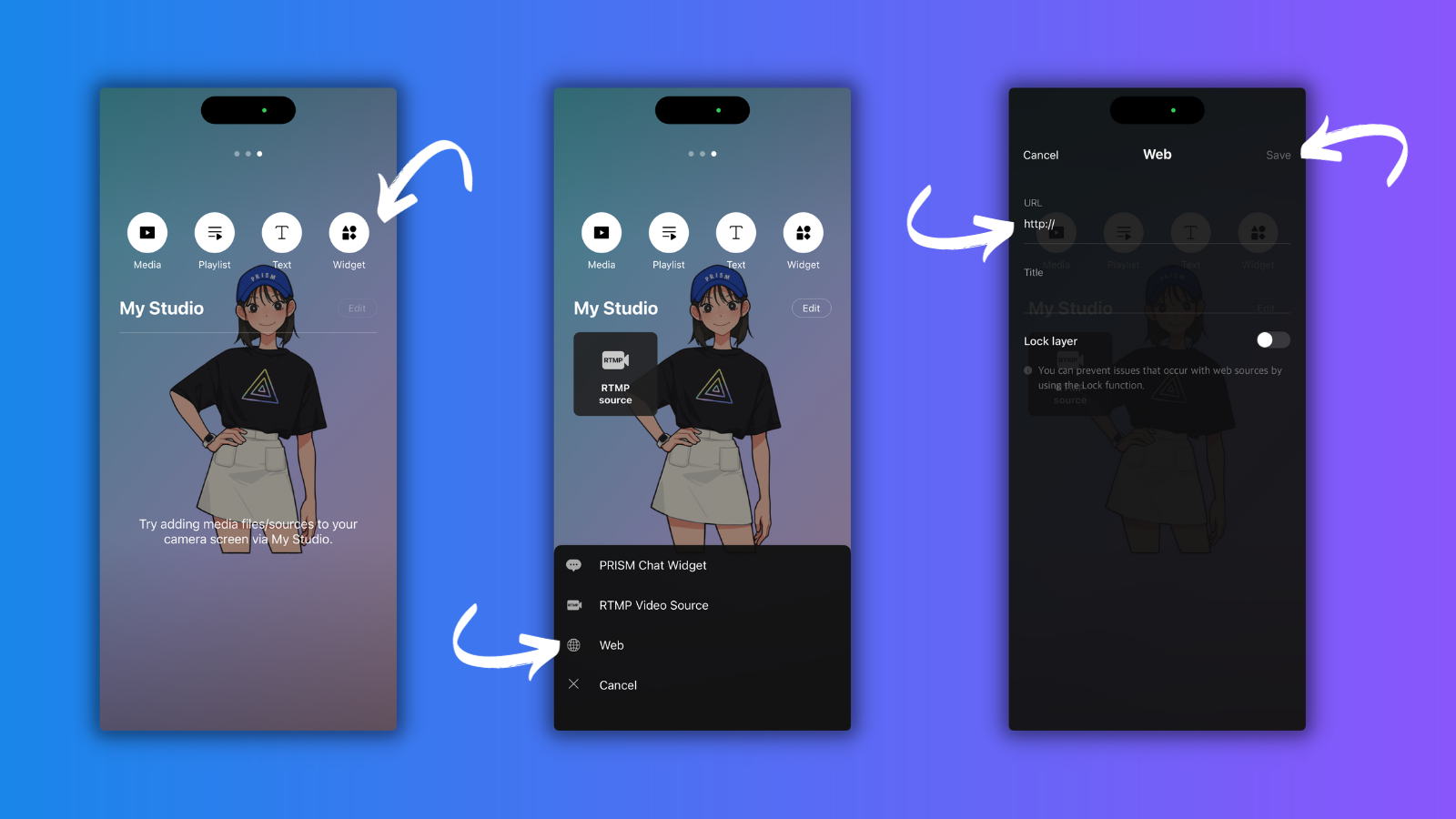
Adding a Viewer Soundboard to your Mobile Streams
Consider activating the Sound Alerts Twitch Extension to increase the number of funny interactions in your mobile streams. It will allow your viewers to trigger sounds and animations at a time of their choice. It is directly integrated into Twitch and can also be used by viewers using the Twitch mobile app on iOS and Android. The Extension will use the browser source mentioned above and will only require you to set up alerts via the "My Alerts" section of your Dashboard after completing the initial setup.
Enjoy your Mobile Streams
We hope this guide helped you improve your mobile streaming experience on Twitch! Stay up-to-date on all things Sound Alerts by following our socials and joining our Discord. Happy streaming!




