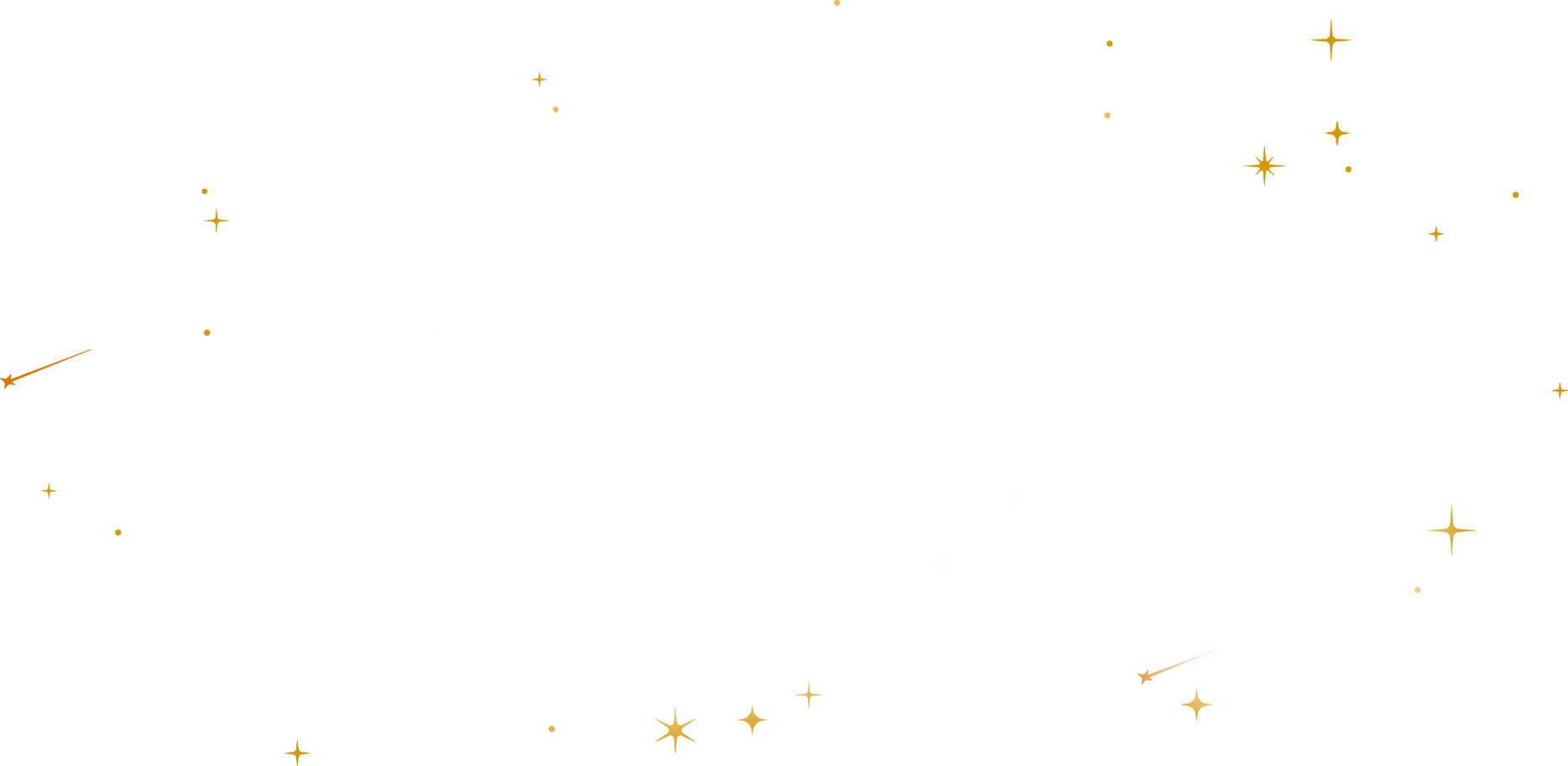
Browse the best Sounds & Videos for your Livestream
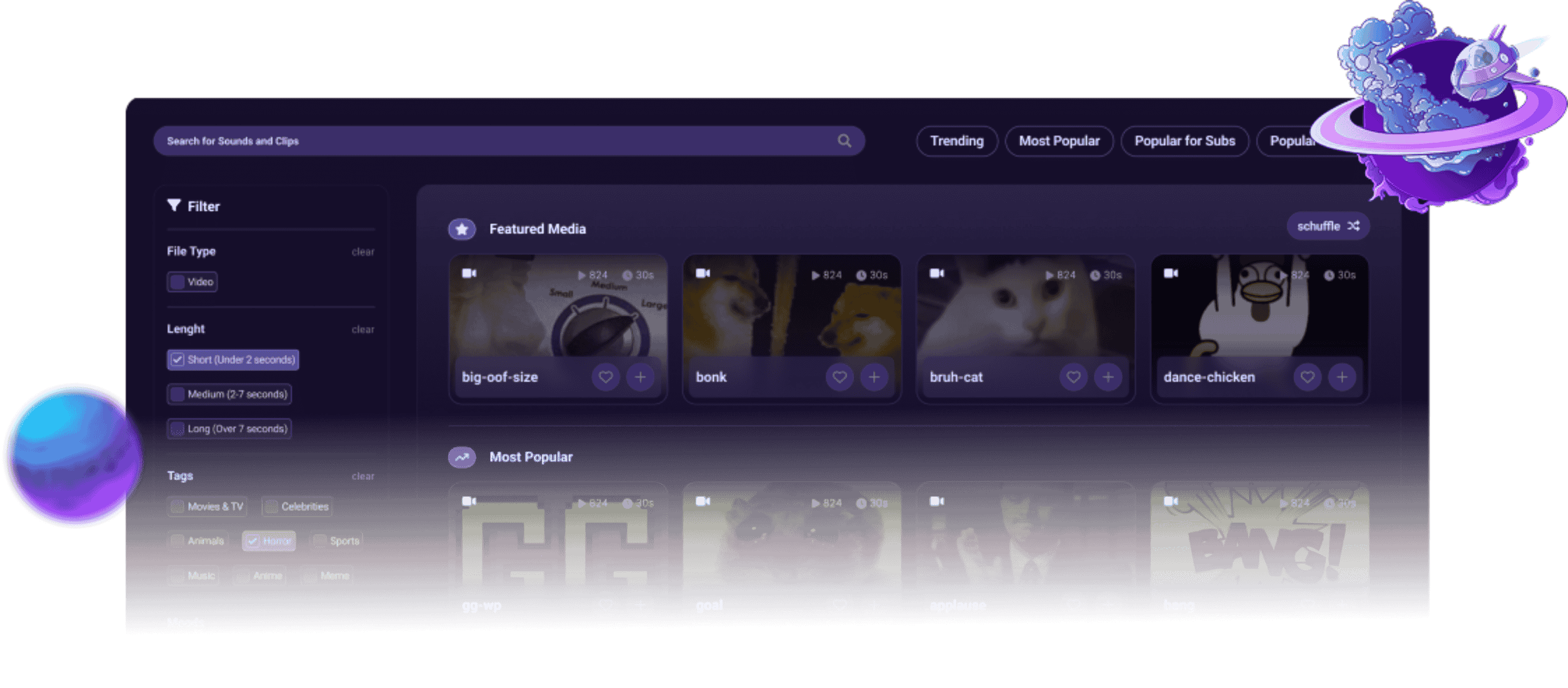
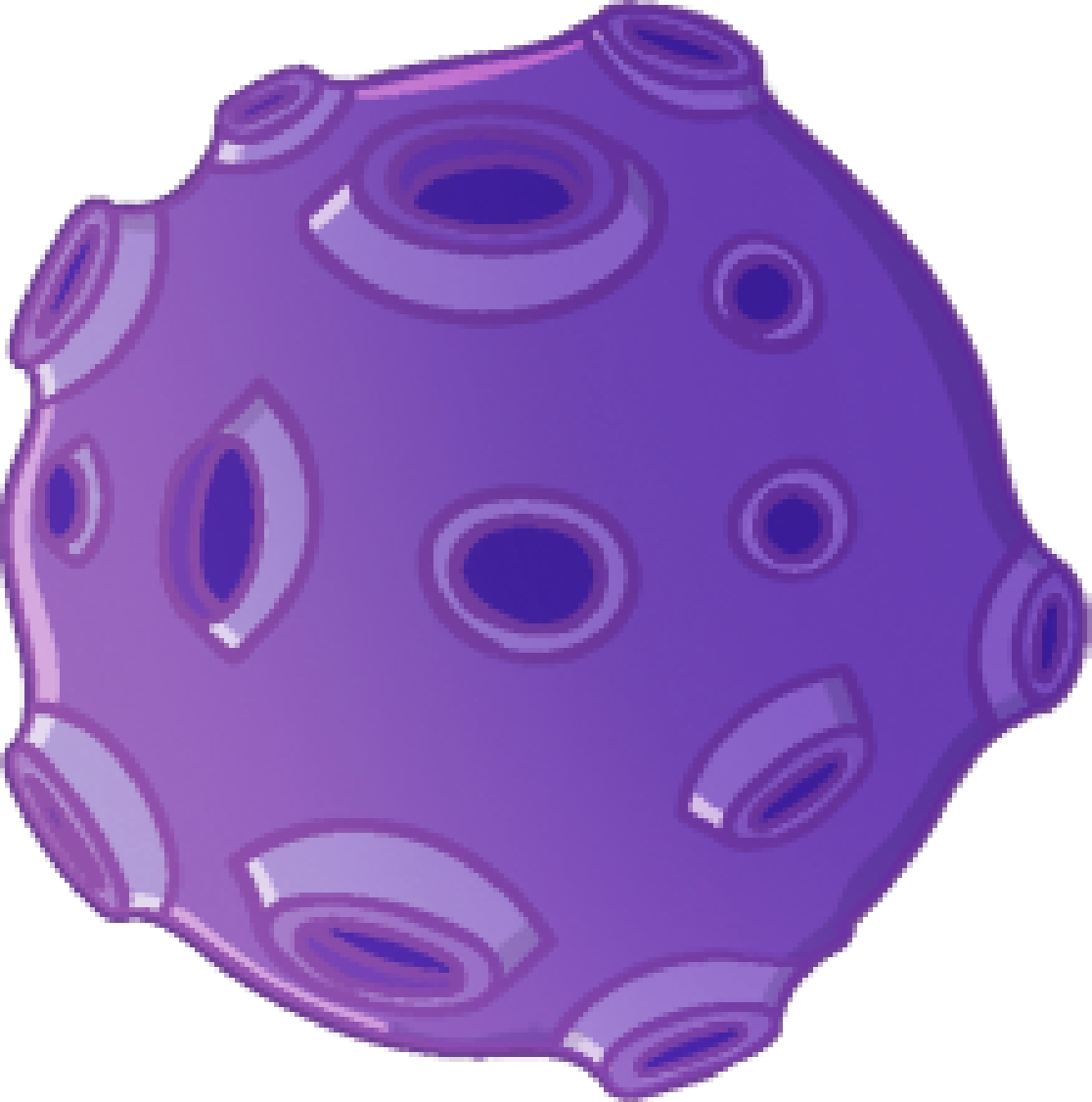
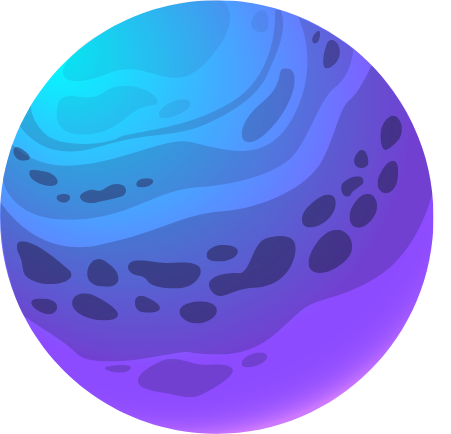
Explore the perfect Sounds & Videos for your Stream
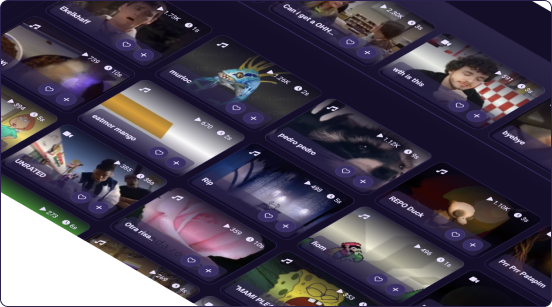
Upload your own Media Files & attach them to your Stream Alerts
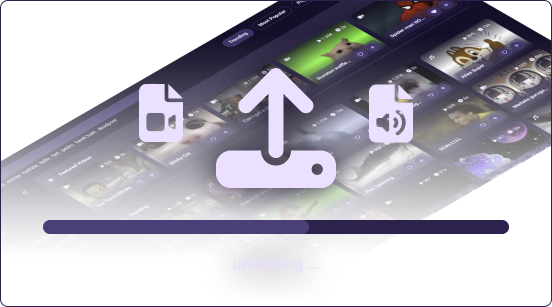
Add custom Filters to simplify your Search for Stream Alert Media
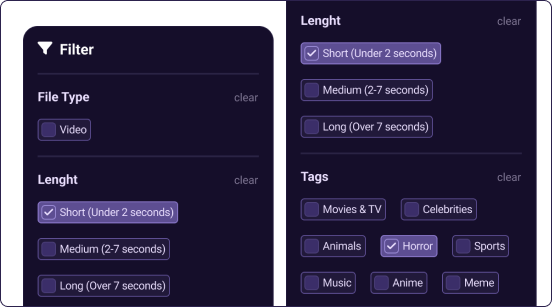
100% compatible with all Alert Types like Bits, Channel Points, Subs & more

Use trending and popular Categories to find fresh Memes
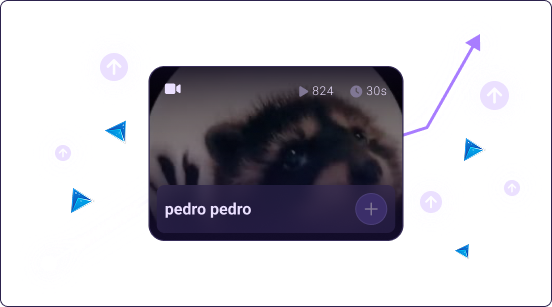
Convert YouTube & Twitch Clips directly within our Library
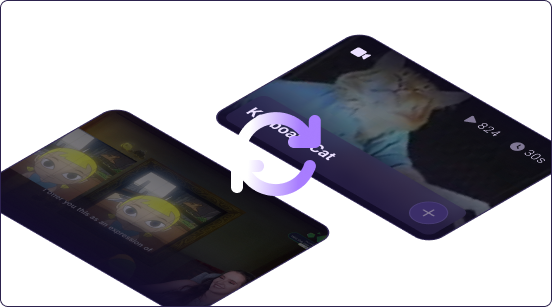
Frequently Asked Questions
Everything you need to know about this Feature
What is the Sound Alerts Library?
The Sound Alerts Library allows you to browse thousands of sounds and videos that you can activate for all your stream alerts in a few simple steps.
How do I use the Sound Alerts Library?
You can simply visit our Dashboard and go to the Library section to start browsing all available media. You can see popular media that other streamers use or search for your preferred entries.
Do my Viewers need to install anything?
No, not at all. As soon as you activate the Media within the Library, your viewers will be able to see/hear it in your stream on all device types, including mobile, desktop, and more.
Is the Sound Alerts Library free?
Yes, the Sound Alerts Library is free to use, and you can get started by visiting our Dashboard and adding the first media to your livestream.
Can I upload my own Media Files?
Yes, you can upload all common sound and video file types to the Library, including .mp3, .wav, .mp4, and more! This allows you to combine available Library entries with your own files.
Can I edit Media in the Library?
Yes, our Library includes cropping tools for sounds and videos that you can use to adapt media to fit your stream in the best way possible — no technical knowledge needed!
Is Sound Alerts DMCA-safe?
Our media library consists of user-generated media provided by the Sound Alerts community. Your viewers can only play the media you selected on the Dashboard. More info here.
Any open questions or issues?
We are ready to help you! Visit our Help Center to read our dedicated guides or join our Discord to create a ticket and contact our support staff.
